The Panasonic G50 (EB-50) is a strange piece of hardware, from 2003.

Information about it is really scarce. I had to search the whole Internet to find some interesting information about it.
It’s a really small handset and I always wanted to use it. It’s a pain in the arse as a phone (try writing a sms on it) but it was one of the first cell phone I had around with a colour screen. I could not found around an app to write phone entries in the phone book, so I had to relay writing them manually (very annoying with the shitty keypad) or use the SIM contacts (handy, since you can choose from the options menu to use as standard phone book the Sim one or the phone book) but I wanted to see clearer.
Having no program or data suite, and given the fact that I tried a lot of them with no avail, I resorted to AT commands :). But it has a serial data port (no fbus tricks, as far as I know) so it may be handy for an embedded project. I have to say I don’t know the levels (TTL I suspect) the data port is working. If you can assert it, I’d like to know.
Disclaimer: before following any procedure in this page, read the disclaimer. Please consider that the procedures outlined here are dangerous and could brick and damage and kill your cell phone or the data inside the cell phone.
Anyway, to play with it one needs a dedicated cable. The dedicated cable comes with a 2.5 jack that goes in the earpiece port and a usb port. Pin out is here. 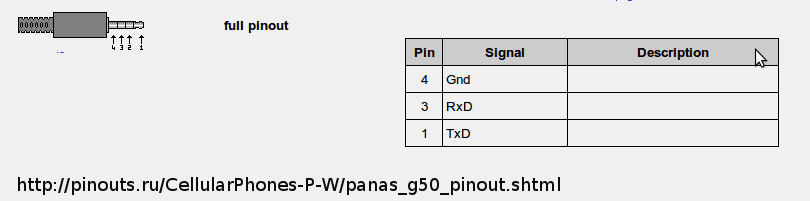
Mine, from the company ‘forever’ works with Linux and with XP. As long as the phone it’s seen thru the com port, it does not matter as you see it.
Rigging the cable in Linux (in windows XP you’ll need to install the drivers. Don’t loose the cd with the drivers…)
[xxxxxxxxxxxx] usb 2-5: new full speed USB device using ohci_hcd and address 14
[xxxxxxxxxxxx] oti6858 2-5:1.0: oti6858 converter detected
[xxxxxxxxxxxx] usb 2-5: oti6858 converter now attached to ttyUSB0
we note the device (ttyUSB0) the phone rigged into.
It’s not over yet. To enable the data port on the phone to receive AT commands, I got to go to the ‘test menu’ of the phone.
Typing *#369# gives me the test service (field mode, service mode, as you wish).
From there I select ‘Com Port’ and then ‘AT-DATA’.
The phone is now ready to receive AT commands.
Using minicom (but every serial program terminal should be fine)
$> minicom -s
I change my Serial device to /dev/ttyUSB0 and leave the rest as default (115200 8N1 HARDWARE FLOW YES SOFTWARE NO)
Minicom initialises the phone and now I am feeling well.
Turning the phone off and on with the serial cable attached shows some strainge AT info on boot:
+QSTKI: 9
+QSTKI: 99
I have no idea what it means.
AT
OK
I am very happy. Now I try doing something interesting with it. I try some commands from the AT COMMANDS PAGE at the Nokia forums. See the battery charge:
AT+CBC
+CBC: 0,94 quite good.
See the signal quality:
AT+CSQ
+CSQ: 24,0
AT+CGMM
GSM Mobile Station
OK whooa?
AT+CPAS
+CPAS: 0 phone is ready.
Activity status of the mobile phone. See more here:
0 Ready.
1 Unavailable.
2 Status unknown.
3 Ringing.
4 Call in progress.
5 Asleep.
OK
AT+CPBS=?
+CPBS: (“SM”,”FD”,”LD”,”DC”,”ON”,”ME”,”MC”,”RC”,”MT”)
OK
AT+CPBS=”me” doesn’ like lowercase here
AT+CPBS=”ME” setting that to internal phone memory
OK
AT+CSCS? which encoding?
+CSCS: “GSM” using GSM encoding
OK
AT+CSCS=? could use UCS2 as well
+CSCS: (“GSM”,”UCS2″)
OK
By know I’ve just figured out the AT format: AT+XXXX=? to see capabilities, AT+XXXX? to see what’s using right now, AT+XXXX=”whatever” to set something if doable. Case is important. Now for some searching in the internal phone book.
AT+CPBF=”dia”
+CPBF: 66,”+39xxxxxxxxxx”,145,”Claudia1″
+CPBF: 67,”+39xxxxxxxxxx”,145,”Claudia 2″
+CPBF: 205,”+39xxxxxxxxxx”,145,”Lidia”
OK
AT+CPBF=”Dia”
+CPBF: 231,”+39xxxxxxxxxx”,145,”MeloDia” case is important as you can see, the same search with lowercase yields to different results
AT+CPBF=”fun”
OK no contact with fun in it.
AT+CPBR=231 unfortunately this locks the phone. But if you want to read a contact you can happily search for it with +CPBF and it will show it anyway.
Now for something really handy. Let’s write a phone book entry in the phone book of the cellphone. Please note that the phone does nothing on the LCD while you issue AT commands.
AT+CPBS=?
+CPBS: (“SM”,”FD”,”LD”,”DC”,”ON”,”ME”,”MC”,”RC”,”MT”) we have various options. I choose to use the internal memory.
AT+CPBS=”ME”
OK
AT+CPBW=1,”+39346XXXXXXX”,145,”Debbello”
OK
please note that 1 is the slot I’m writing to: if it’s already occupied it will be overwrited and I’ll lose my contact information.
Please also note that 145 means that the number is expected in the international format +XXxxxxxxxxxxxxxxx where XX is the country code. Without the +39 it will not work. To be fair, I could also use 129 or 161 instead of 145, and use the national format for the number accordingly. GSM 04.08 explains it all.
Looking at the phone book in the phone now, and taking care to look at the PHONE phone book, I see Debbello’s phone number in it.
It’s rather annoying to write down AT commands for every entry of my phone book, that is quite lengthy, so I had to right something.
Minicom has a rather handy feature that permits to run a script. The format is around but for me I just need to know send ” ”
Using OO scite regexp and other marvellous tools I prepare a text script in this form:
send “AT+CPBW=2,\”+39xxxxxxxx\”,145,\”Bongolo\””
send “AT+CPBW=3,\”+39xxxxxxxx\”,145,\”Fertino\””
send “AT+CPBW=4,\”+39xxxxxxxx\”,145,\”Baccolo\””
(please note send is lowercase) and save it in the minicom working directory. I started from slot 2, as 1 is already occupied by Debbello’s number and I don’t want to loose it.
Please note the escaped \” that doubles the ” of the minicom send command.
After that I can simply CTRL+A, then Z and then G to run a script. I just put the name of the script, and hit Go.
After a while your phone book should be populated.
Unfortunately reading an entry from the phonebook (AT+CPBR) does not work for me, and looks the phone, that requires taking the battery off and again in.
That’s basically it.
Sending and receiving SMS from the command line can be funny, too.
On an incoming SMS you should see something like:
+CMTI: “SM”, 2
Phone is basically in PDU mode by default so reading the incoming message is not that fun (a long line of characters). PDU is interesting in se.
Let’s change to SMS text mode. Developers Home has a nice SMS AT tutorial that’s worth read and commands outlined mostrly works with the G50.
It’s the service center number set right? Let’s see
AT+CSCA?
+CSCA: “+39xxxxxxxxxx”,145 yeah. This is my provider service center.
I see if the phone supports text format:
AT+CMGF=?
+CMGF: (0-1) yes it does (1)
I change the mode to text SMS mode as I don’t want to mess with PDU format.
AT+CMGF=1
OK am I in text mode really?
AT+CMGF?
+CMGF: 1 now reading the incoming message is much more fun.
AT+CMGR=1
+CMGR: “REC READ”,”+39xxxxxxx”,,”11/02/12,22:46:13+04″
Tvb.. Sugnu stanco
OK
let’s try sending something.
AT+CMGS=”+39xxxxxxxx” hit Enter now
> test do not hit enter here but CTRL+Z
+CMGS: 50
OK
you can also write messages in memory, with or without destionation number, for sending them later.
This is especially useful if you need to rig a phone to a circuit and you want sending a predefined set of messages.
Or you could waste a friend call to the guy that is calling while your are testing
RING
ATA
OK (say hi to your friend)
I could not work out if the Serial data port is TTL or +12V…so be careful rigging the phone directly to some serial port or to a device.
Ericsson sh 888 modem reference
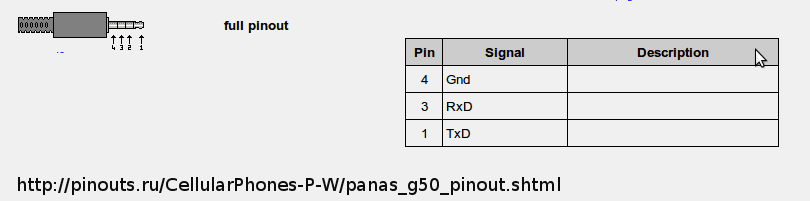

2 commenti su “Panasonic G50 phonebook and sms with AT commands”